You can synchronize multiple databases in MySQL simultaneously with GUI tools or using terminal. As part of the MySQL synchronization process, data is made available and accurate. This process applies to both new and existing data throughout your data lifecycle.
It is possible to synchronize multiple MySQL databases or databases on different instances of SQL servers. Most people, however, need help synchronizing MySQL.
It leads them to ask how to sync MySQL databases. Fortunately, this post will assist you with several MySQL data sync processes. Therefore, please continue reading.
How Does MySQL Synchronization Work?
With MySQL data sync, you’ll be able to evaluate cross-DBMS data, access standard data sources, synchronize and compare data sets, and compare different views of the data.
It is an excellent choice for analyzing database servers and offers a user-friendly interface that facilitates modifying the database. Even a beginner can synchronize and compare their data with MySQL Sync.
Additionally, it allows users to produce synchronizations without errors. It also allows you to compare tables based on any field you want, and you can customize the balancing between tables and views.
Easy Ways to Synchronize MySQL Database
Following are some tools and methods for synchronizing MySQL databases.
dbForge Studio for MySQL
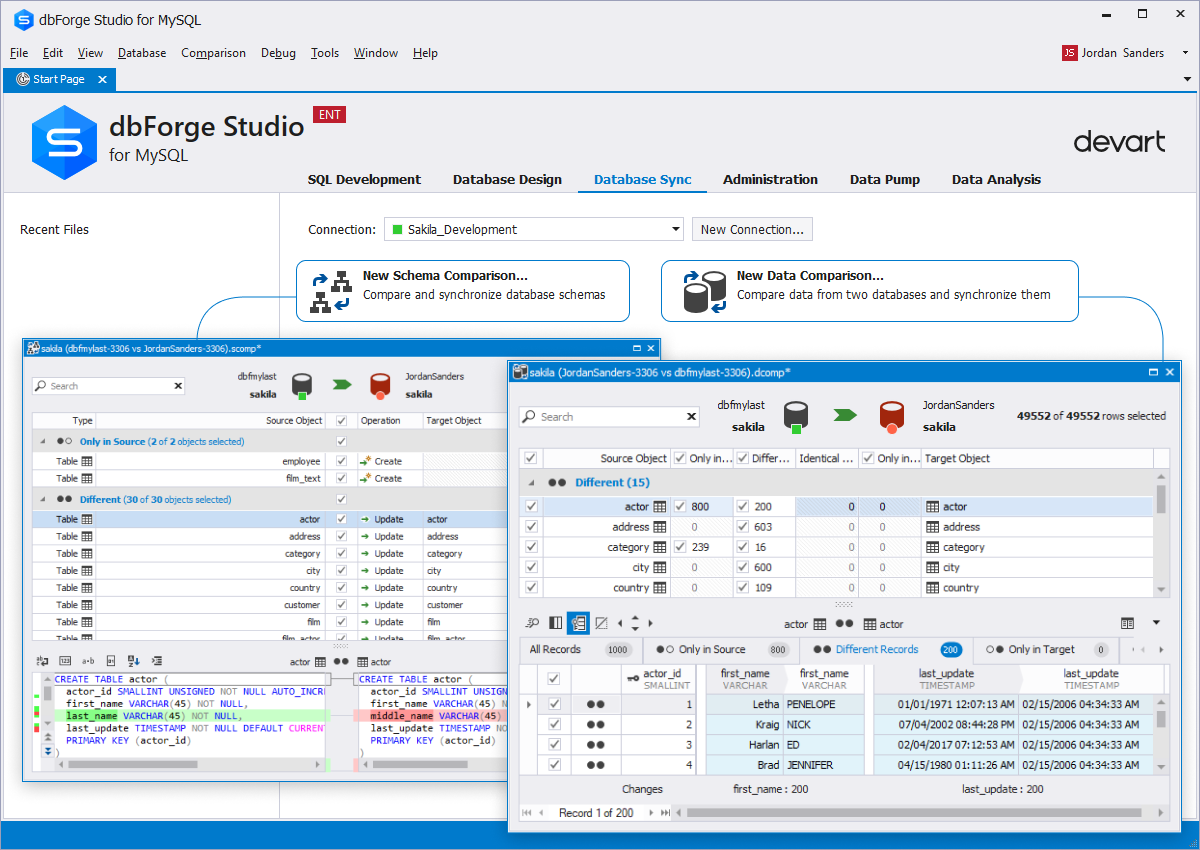
The synchronization of data and schema is often challenging for MySQL server database administrators. In this situation, you begin to appreciate the significance of a tool that can synchronize databases efficiently.
With dbForge Studio for MySQL, you will find MySQL Sync tools that enable you to perform synchronization easily and quickly. dbForge Studio for MySQL offers a Data Compare tool for synchronizing and comparing MySQL data.
As soon as you have compared data, you will see the results in comparison grids, or you can generate a report. As an added feature, dbForge Studio for MySQL supports the automatic synchronization of databases through the Task Scheduler.
MySQL Workbench
It is also possible to synchronize two databases with MySQL Workbench. By using it, you can compare and create change scripts automatically. Using MySQL Workbench may be a better option since it is free.
Users can also create an EER Diagram to compare MySQL databases through Workbench. Comparing your local schema to the remote one with an EER Diagram is also possible.
You will be able to see all the differences automatically. Furthermore, it is possible to choose in which direction the synchronization takes place – from the source to the target system or from the target system to the source.
Through Command-Line Interface
It is possible to schedule the daily synchronization of multiple MySQL databases as long as you have access to the CMD and Windows Task Scheduler.
Therefore, schema and data synchronization will take place automatically. To check the status of the synchronization process, try looking at the log files that MySQL IDE for MySQL produces during synchronization.
How to Use dbForge Studio for MySQL to MySQL Synchronization?
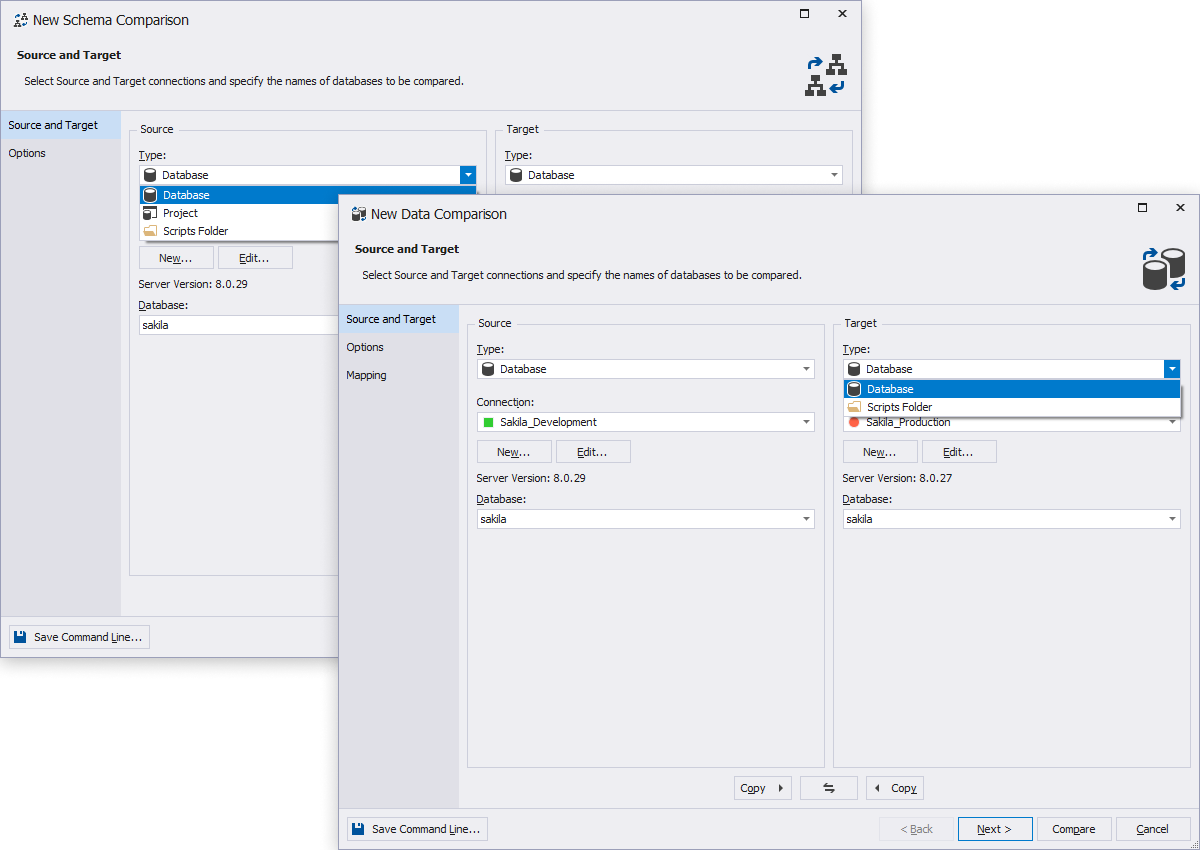
Synchronizing MySQL involves planning and executing queries simultaneously on a database server. MySQL users sometimes deal with unusual situations regarding synchronizing database schema and data.
Whenever such a situation arises, ensure you build a reliable tool for database synchronization. The MySQL Sync tools included with dbForge Studio are suitable for this purpose. Using dbForge Studio for MySQL, you can easily synchronize two databases. Following the given steps to do so.
- The first step is to navigate to the “Comparison” section.
- Next, you will need to choose “New Schema Comparison.”
- You can select a type, connection, and database for each source and target.
- When you have finished, press the “Compare” button.
- Next, it is necessary to select the objects for synchronization.
- You can synchronize by clicking the “Sync” button on the Comparison toolbar.
- Choose the options you want to include in the Synchronization Wizard and click on the “Next” button.
- It is up to you to choose where the synchronization script will be output – to open immediately in the editor, to save for later use, or to run immediately.
Summary
In dbForge Studio for MySQL, various sync tools make it easy to compare and synchronize data and schema. Data Compare for MySQL allows you to easily, quickly, and conveniently synchronize your data between two databases.
Furthermore, you can automate the sync process with the tool. Using the Data Comparison tool provided by dbForge Studio for MySQL, it is possible to compare the data between two server databases, synchronize them, and associate them.
A user can use the command line directly to perform it spontaneously. In general, if you wish to present the results of your data comparison concisely, it is possible to make a report.
The tool provides a simple and easy way to synchronize and compare the contents of the MySQL database. Along with Data and Schema Compare tools, dbForge Studio for MySQL offers a wide range of database management and development capabilities.

